Update: WINDOWS 7 is the same process
Scroll DOWN for KOREAN
Simplified Chinese
Click here to type in traditional characters***
1. Start-> Control Panel-> Clock, Language, and Region
2. Under Regional and Language Options click change keyboard or other input methods
3. Change Keyboards…-> Add-> Chinese (Simplified, PRC)-> Keyboard-> Chinese Simplified QuanPin (Version 6.0)-> OK
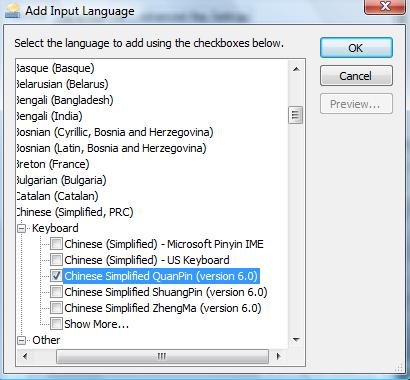
4. Apply-> OK
5. Now you can type Chinese. You have the option to show the language bar like this:

or hidden like this:
6. To switch back from Chinese-English or English-Chinese you can
a) hold onto [alt] and [shift] together to switch the languages
b) or directly click the icon to change the keyboard language
7. If the setting is on Chinese and it won’t type Chinese, make sure you press [shift] once and try typing again
8. How to type Chinese: In order to get characters, you must type in pinyin. For example: ni hao-> 你好
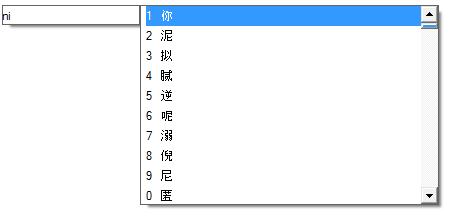
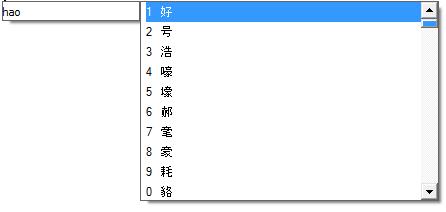
Type ni and enter 1 to get the correct ni, do the same for hao. Since ni hao is a common term, you can type ni hao together:
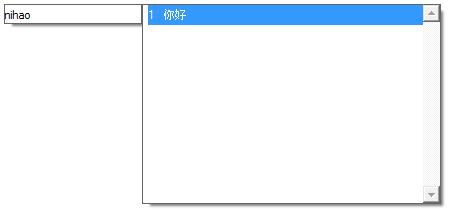
9. If you wish to remove the Chinese language keyboard, repeat 1-3, instead of add, click remove
Korean
1. Start-> Control Panel-> Clock, Language, and Region
2. Under Regional and Language Options click change keyboard or other input methods
3. Change Keyboards…-> Add-> Korean (Korea)-> Keyboard-> Microsoft (IME) -> OK
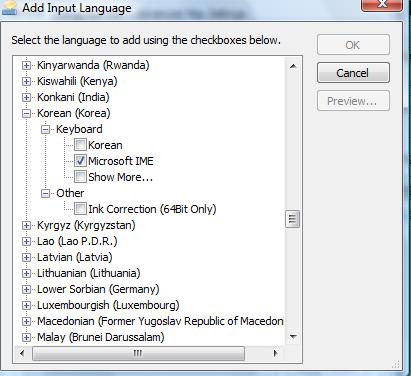
4. Apply-> OK
5. You have the option to show the language bar like this:
or hidden:
6. You can type in Korean now! To switch back from Korean-English or English-Korean you can
a) hold onto [alt] and [shift] together to switch the languages
b) or click on the icon
7. Typing in Korean is a bit compicated campared to Chinese. Make sure the Korean language bar look like this:

8. Here is a quick guide to type Korean letters on your keyboard:
9. Let’s try writng Dong Bang Shin Ki in Korean:
e+h+d= 동
q+k+d= 방
t+l+s= 신
r+l= 기
e+h+d+q+k+d+t+l+s+r+l= 동방신기
10. If you wish to remove the Korean language keyboard, repeat 1-3, instead of add, click remove




I was just looking online and saw a cute picture of Ha Rang. Then I started getting interesting and looking. So..how would you write the surname “Kim” in Korean? As in Kim Junsu and Kim Jaejoong? Because in the keyboard it doesn’t have a character that looks like the arrow thing of “Kim”.
How to type Kim:
1. Put keyboard on Korean setting
2. r+l+a= 김
This letter ㄱ (r) makes the first part in Kim. It is written with a curve when it is placed on the side with another letter, for example Ki in Dong Bang Shin Ki :
기
but when another letter is placed on top or above it, it stays normal, for example Kyu in SJ member Kyuhyun”
규
I hope this helps!
i did everything tht was said,, but im still confused with one thing. i can type in korean but like, how exactly do u type?? like, to type in korean, do i have to know the certain hangul characters?
for example: i want to write an english sentence in korean. so do i have to know how to write it in korean?
i saw ur reply with how to type ‘kim’ and ‘dong bang shin ki’ in korean. what’s up with the combination of letters?
sorry, haha, i’m fairly new to this korean-writing process, lol. please help me please~ ^^
thanks for this tho! =))
The surname Kim wud be like this:
긴
I am korean and speak, read, and write it fluently so if u have anymore questions then email me at gambrielbeasley@yahoo.com
My last name is kim and i should know that kim is spelt 김
안냥!!
동방신기 사랑해요!
(F.T Island too..)
:]
Yeah I love DBSK and F.T Island too 😀
I hope this article helped~
Thanks so much for this!! It’s way helpful. I just installed my W7 and freaked out when my alt key wasn’t working anymore. 당신의 블로그 때문에 한글 쓰고 있읍니다! 고맙습니다!
Thank you! I had to reboot my computer and forgot how to do this!
Wow. Thanks. i couldn’t write whit Korean type in Windows 7. But now i can, because you told me. HEHE. Thanks all.
my language bar does not look like that 😦 hwo do i fix it?
this is so weird, mine has the language bar but isn’t letting me type in korean. Thanks for the tutorial though.
it should work if you are using Windows Vista or Windows 7.
Thank you so much! =)
Can someone help me type my name in korean, I really need big big big help on this.
You can look it up on google but here is how you pronounce it philib
thank you very much for this!!
this really helped me
now I can even write on PC in Hangul
thank you so much once more!
Ive done everything im still not typing in korean.. Am i supos to hold a certain key to type in korean? or i just type outright like this wut im doing now
make sure to click the Han/Eng Button And The ‘A’ Should Become A ‘가’
my A isnt like dat. ottoke? i can’t click on it too
earlier it was clickable
then i ran into ur post
did like wat u instructs
then iono wat happened :[
thank you so much!!! I thought I would never be able to write in korean on this pc, but now I can! soooo happy now ^__^
감 사 함 니 다 !!!!waaa u help me a lot !!for a long time ive been searching how to type in korean .finally i can write in korean on my laptop !waa i love u so much !!하 하 하 !
OMG! I can type in korean now. 감사합니다 !
Always wanted to do this (^_^)
thank you so much!!!!!
FT 아일랜드 짱!!!!
At First I Thoought I Had To Buy A Korean Keyboard!
Kam Sam Nee Da!
This helped me do what i wanted to my computer. It seriously rocks, however, how will i learn what shapes the letters make?
For instance if I were to say “Kyrie” which is my name, how would i write it?
its pronounced K ear (liek what you listen with) and then ie (like the end of kiwi)
This will help a bunch. because stupidly i got a tattoo in Hangul, thinking it was my name, but now i have reason to believe it might NOT be my name. so please, if you can help, it would greatly be apretiated.
Thank you so much.
Hey can teach me how to say
‘ my name is’
Formal (say to older people/people you respect highly of):
‘제이름은 Kim 입니다.’ ‘je i-rum un Kim im-ni-da.’
Informal (say to younger people/your close friends):
‘내 이름은 Kim 야.’ ‘ne i-rum un Kim ya.’
thanks 😀
Hmm how to rite anyong haseyo in korean?
i forgot lol
Omg, I can’t believe, its really working…waah 감사합니다 ! (just one thing I cant figure out, sometimes Im allowed to type only like this- ㄱㅏㅁㅅㅏㅎㅏㅂㄴㅣ다 why?! )
Btw who are these guys on your desktop pic?
[…] How to Type Chinese/Korean on Windows Vista/Windows 7 August 2009 28 comments 3 […]
it doesnt work . .
eottokhae ?
Actually it works for me but I can’t type anything with 요 and ㅇ, and almost nothing with three symbols… can you help me ?
I cannot type in korean.. i have KO on my task bar and it still types in english…can you please help me?
Thanks for the information.
I did everything you said to do, and the bar looks exactly like how its supposed to be, but when i try typing korean, everything comes out to be like ???? ??????? ?? ??????….everything i type in korea will come out as question marks…help TT.TT
well, it works on the computer…it won’t work in the game….sigh…
i also can’t type in Korean…
like some who told u they can’t type in Korean in their windows, Han/English tab didn’t change at all… plz help me..
I bought my pc in the states for using in Korea… shoot….
wow this help me alot!!!
I’ve been looking ways on how to type hangul in my laptop and walla here you go giving instructions so clearly.
Thanks
how do those three letter combinations work? cos i’m hoping to write my fave boy band. 😛
ThIS IS the best website EVER. i’ve been staying up all nite and i finally got it at this website!!!!!!!!!!!!!!
YES!!!!!!!!!!!!!
Your welcome!
Thank you so much..
🙂
i cannot find the IME …the language bar looked different.. i cannot type in korean, is beacause of the IME ? where can i find it ?
thanks 😀
I am having a problem with ㄱㄱ ㄷㄷ ㅈㅈ ㅂㅂ ㅅㅅ (ssang kiok, ssang tigot, ssang chiot, and ssang shiot) The computer won’t let me type them. Instead it only displays R E W Q T respectively. Any ideas?
OH my god you were soo helpful thanks so much! i have been trying to get my computer to do this and i couldnt figure out what was wrong, but it was just because the language bars hangul/english toggle was on the wrong thing.
고마워요!!
to write oppa without it turning out like that, you have to hold shit so there is a double ‘ㅂ’ like this ‘ㅃ’. So now you can type oppa properly~! ^_~
Oppa (female’s older brother) – 오빠
SHIFT BUTTON is what i mean not sh*t
sorry…>///u///<
may i ask something??? i want to type oppa in korean ~ 옵바..~ its come out like this & i think its wrong~ isnt??~
Thanks, It was really helpful as earlier I tried to download many korean keyboards. But now it helped me a lot. I have tried everything told by you easily. Now I just have to learn about writing the Hanguk.
Thanks again
Hi everyone,
Thanks for visiting and commenting my blog! 🙂 The instructions should be correct and still up to date. These instructions has worked very well with many and yet also many of you you guys still had trouble typing on your computer. I will try my my best to answer your questions personally so please do leave me your email so I can contact you back. Also, thanks to the people who are so willing to help out other peoples’ questions before I do. Much appreciated!
THANK YOU!THANK YOU!THANK YOU!THANK YOU!THANK YOU!THANK YOU!THANK YOU!THANK YOU!THANK YOU!THANK YOU!THANK YOU!THANK YOU!THANK YOU!THANK YOU!THANK YOU!THANK YOU!THANK YOU!THANK YOU!THANK YOU!THANK YOU!THANK YOU!THANK YOU!THANK YOU!THANK YOU!THANK YOU!
감사합니당.ㅎㅎ감사합니당.ㅎㅎ감사합니당.ㅎㅎ감사합니당.ㅎㅎ감사합니당.ㅎㅎ감사합니당.ㅎㅎ감사합니당.ㅎㅎ감사합니당.ㅎㅎ감사합니당.ㅎㅎ감사합니당.ㅎㅎ감사합니당.ㅎㅎ감사합니당.ㅎㅎ감사합니당.ㅎㅎ감사합니당.ㅎㅎ감사합니당.ㅎㅎ감사합니당.ㅎㅎ감사합니당.ㅎㅎ감사합니당.ㅎㅎ감사합니당.ㅎㅎ
Thanks for your kind instruction. This is very nice for those who want Korean typing. And it’s also good when knowing that the feature is integrated in Windows.
This really helped me a lot! 😀 Now, I only need to learn more korean words, their grammar and constructing of sentences. 🙂 감사함니다!! :3
I can’t write hangul in my PC, even i setting config Korea IME. these word keep seperate and dont combine… Or the problem was my keyboard?
qㅅ wㄹ eㅕ rㅐ tㅓ yㄹ uㄷ iㅁ oㅊ pㅍ
aㅇ sㄴ dㅣ fㅏ gㅡ hㄴ jㅇ kㄱ lㅈ ;ㅂ ‘ㅌ
zㅁ xㄱ cㅔ vㅗ bㅜ nㅅ mㅎ , . /ㅗ
Hi
I have the same problem. How did you fix it?
Thank you very much
너를 서랑해요
it woked now….
hello~ may i know how do you type 세계 in korean?? how do you type the charatcer ‘계’ on the keyboard?? i tried pressing ‘r’, ‘p’ and ‘l’ but it came out as ‘게ㅣ’. anyone can help?!?!?! thankyou!!! =)
actually i have 2 problems. whenever i type, it comes out in like ㅡㅛ ㅜ믇 ㅑㄴ ( my name is ). And how do you install it so it works on online games?
Hi
I can’t write hangul in my PC, even i setting config Korea IME. these word keep seperate and dont combine… Or the problem was my keyboard?
qㅅ wㄹ eㅕ rㅐ tㅓ yㄹ uㄷ iㅁ oㅊ pㅍ
aㅇ sㄴ dㅣ fㅏ gㅡ hㄴ jㅇ kㄱ lㅈ ;ㅂ ‘ㅌ
zㅁ xㄱ cㅔ vㅗ bㅜ nㅅ mㅎ , . /ㅗ